I can't remember where I picked this tip up from, but I have found it
useful on many occasions so I thought that I would share it.
Sometimes I need to reference the strong named assembly that I am writing in a config file or some other location, and I need to put in the fully qualified name such as:
In Visual Studio, go to the Tools menu and click the External Tools menu item. This will bring up the External Tools dialog. The image below shows the information that I have added to add a new menu item called 'Get SN Token'.
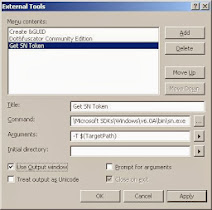
The command is the path to sn.exe which can be in different places depending on your VS version. The easiest way to find it is to open a VS Command Prompt and type "where sn.exe". The arguments field is set to -T and then the $(TargetPath) variable. The "Use Output Window" option is checked so that the results will be shown in the VS output window. After clicking OK, this will be enabled as a menu item as shown below.
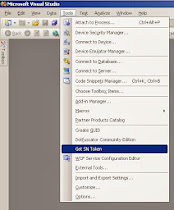
The output for this command will be displayed in the output window. This also works if you have multiple projects in the same solution. Just highlight the project in Solution Explorer and then click the menu item.

Sometimes I need to reference the strong named assembly that I am writing in a config file or some other location, and I need to put in the fully qualified name such as:
MyNamespace.MyAssembly, version=1.0.3300.0, Culture=neutral, PublicKeyToken=b77a5c561934e089The first 3 parts are easy to get. I should know the name, version, and culture for the assembly since I am writing it. The part that can be a little harder to locate is the Public Key Token for my signed assembly. One common way to do this is to use Reflector to open my assembly and get the token (actually, Reflector will give you the entire fully qualified name as in the example above). For me, that is just too much work. If I have the project in Visual Studio already, I would much rather just click a menu item in Visual Studio to get the result. Here is how that can be set up:
In Visual Studio, go to the Tools menu and click the External Tools menu item. This will bring up the External Tools dialog. The image below shows the information that I have added to add a new menu item called 'Get SN Token'.
In Visual Studion 2010 you can find this exe from this location C:\Program Files\Microsoft SDKs\Windows\v6.0A\Bin\sn.exe or another place just check your device location
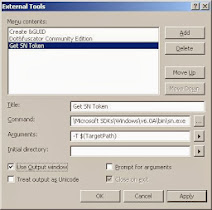
The command is the path to sn.exe which can be in different places depending on your VS version. The easiest way to find it is to open a VS Command Prompt and type "where sn.exe". The arguments field is set to -T and then the $(TargetPath) variable. The "Use Output Window" option is checked so that the results will be shown in the VS output window. After clicking OK, this will be enabled as a menu item as shown below.
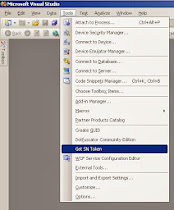
The output for this command will be displayed in the output window. This also works if you have multiple projects in the same solution. Just highlight the project in Solution Explorer and then click the menu item.

No comments:
Post a Comment